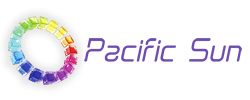Firmware update procedure / Emergency upgrade (Bootloader ready message on LCD screen)
for all Pacific Sun Bluetooth enabled devices
When updating the software, we recommend that you use a Bluetooth Class 1 USB module (up to 100 m range).
Modules built into laptops are often of poor quality, have a very weak signal and may not be fully compatible with the SPP mode that is used to connect with our devices. Weak and poor quality modules can generate CRC transmission errors and make firmware update procedure hard to perform.
If you are updating the software using a laptop with a built-in Bluetooth module, place your laptop at the shortest possible distance from the lamp to prevent interruptions and errors during the update.
Firmware update procedure:
NEW KORE 5th and 7th models, Althea lamps and Calcfeeder Controllers need USB cable connected to PC for firmware upgrade.
1. Pair the device for which we want to update the firmware with the computer (pairing code: 1234).
2. Run the firmware update application.
3. In Settings tab, choose the COM port the device is installed on in the computer (for Mac version, select the device you want to update from the list).
4. Go to the Firmware tab. After pressing the open file button, select the previously downloaded firmware file.
5. Press the Update button. The software update should start. If not – please push Reset button on your lamp/doser.
Emergency firmware update procedure (Bootloader ready on LCD):
1. Pair the device for which we want to update the firmware with the computer (pairing code: 1234).
2. Run the firmware update application.
3. In Settings tab, choose the COM port the device is installed on in the computer (for Mac version, select the device you want to update from the list).
4. Go to the Firmware tab. After pressing the open file button, select the previously downloaded firmware file.
5. Check the Rescue mode box.
6. Press the Update button.
7. For the Kore 5th Doser, press and hold the Reset button (a small button near the antenna connector) for approx. 1s.
For lamps (Diuna, Pandora, Metis, Triton), switch the three-position switch to the lower position for approx. 1s and then return to the upper position. The software should start the update automatically.
If you do not succeed the first time, repeat steps 4 to 7.
For more advanced troubleshooting – please contact with service@pacific-sun.eu
Firmware update software for Windows computers (ver.16): Download
Firmware update software for Mac computers (ver 3.0): Download